Find My Android
Your phone contains a lot of personal information, so you don’t want it falling into the wrong hands. Here’s how to locate an Android phone using options from Google and Samsung. If your Android phone is ever lost or stolen, you have multiple ways to track it down. Google provides an app and website called Find My Device, which lets you seek out your missing Android, secure it, and erase all data. Samsung devices have an additional feature called Find My Mobile, which allows you to track down your lost device. Here’s how to use Find My Device and Find My Mobile in order to track down your missing phone.
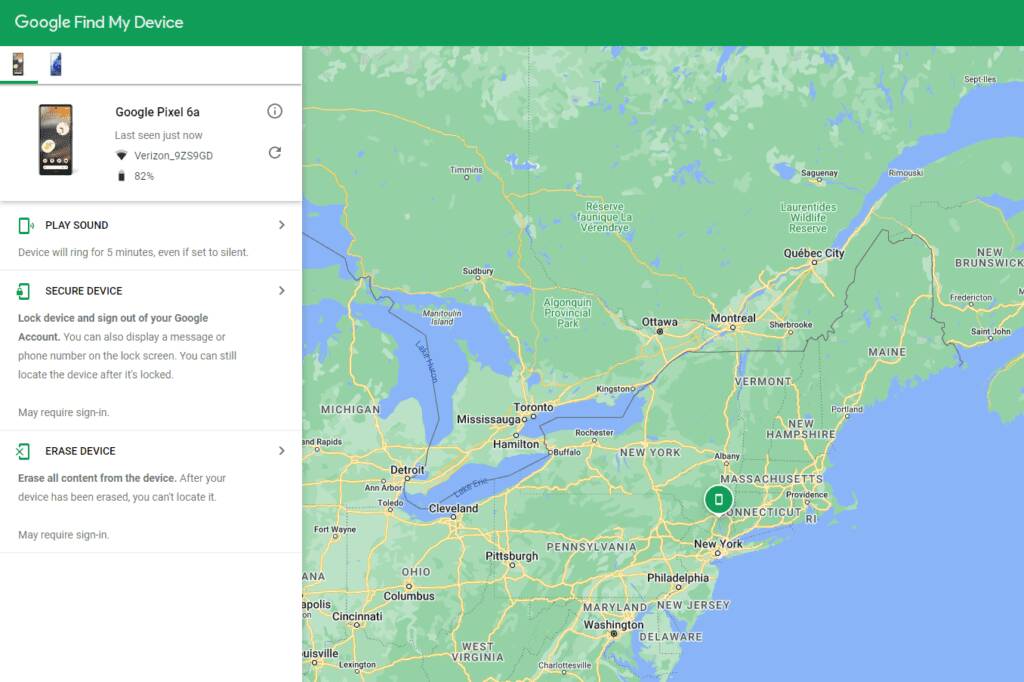
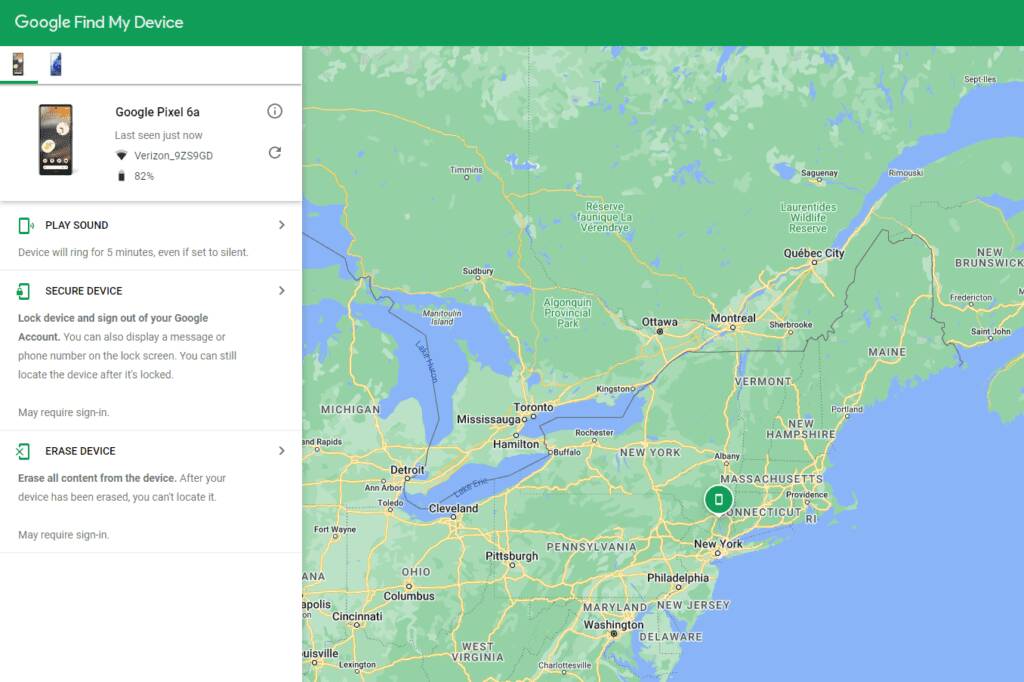
Google’s Find My Device service is available as an Android app and standalone web page, and works with any Android device. If you’re already signed into your Google account, you should see a map with all your registered devices automatically displayed. From here, you can select the image of the device you want to find, and track its location on the map.
You can then play a sound to ping your device, lock it and display a message on the screen, or wipe all personal data. Google has some additional information you can reference if you need to find, lock, or erase your Android phone.
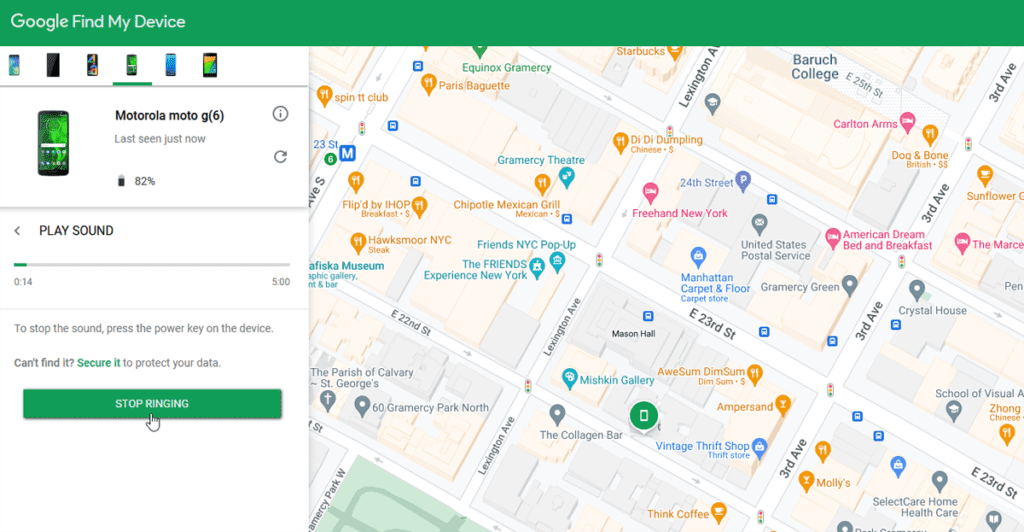
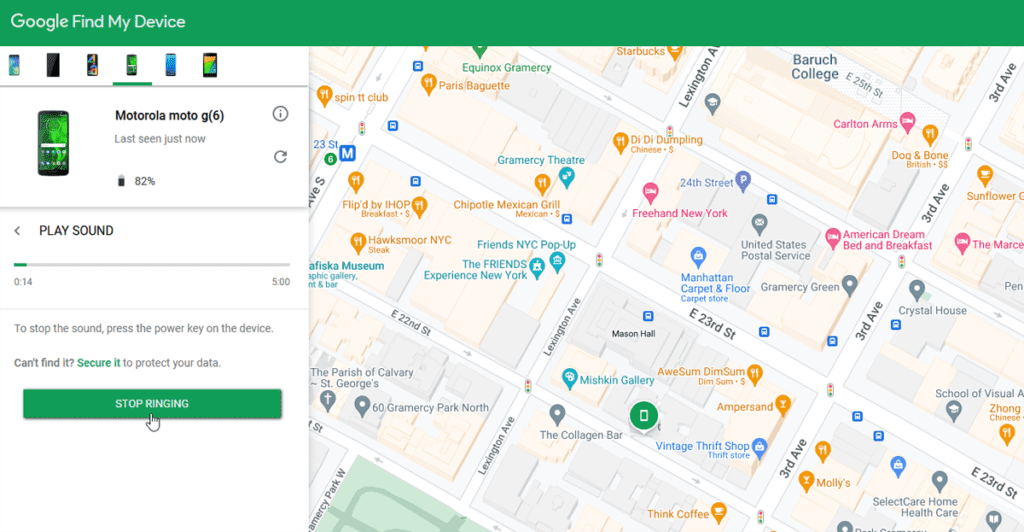
If you think the device is within earshot, tap Play Sound to ping the phone or tablet. You can then follow the sound to your device. Even if the device is not in your immediate area, the ping may alert a Good Samaritan who may find it. When done, tap the Stop sound button.
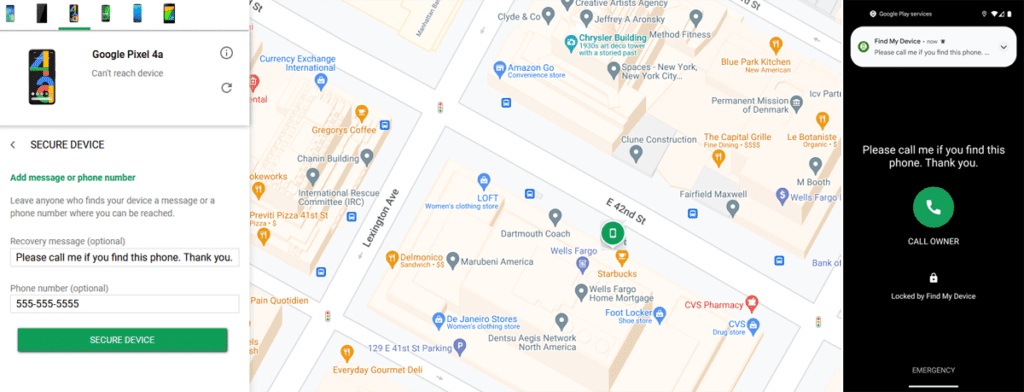
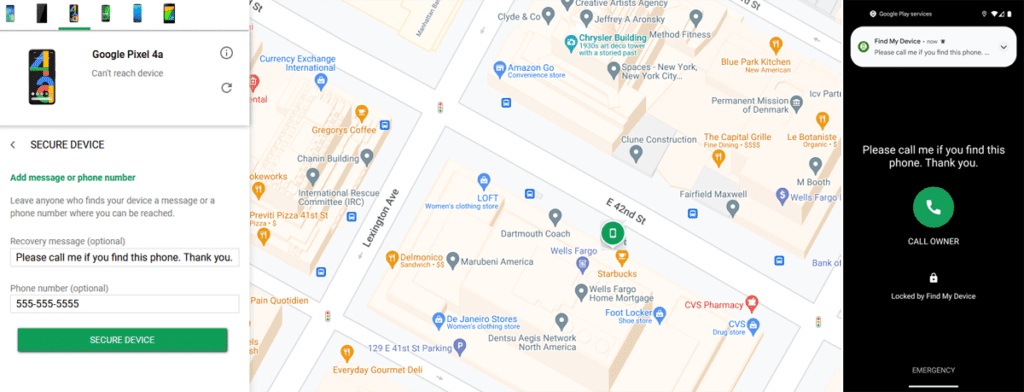
If you can’t find the device or aren’t nearby, you can lock it so that no one can access it. You can also add a message and phone number for anyone who does find it so they can reach out.
Tap Secure device, then add a message and phone number to display on the lock screen. Tap Secure Device to finalize and lock the phone. The missing phone is locked with your message and phone number displayed.
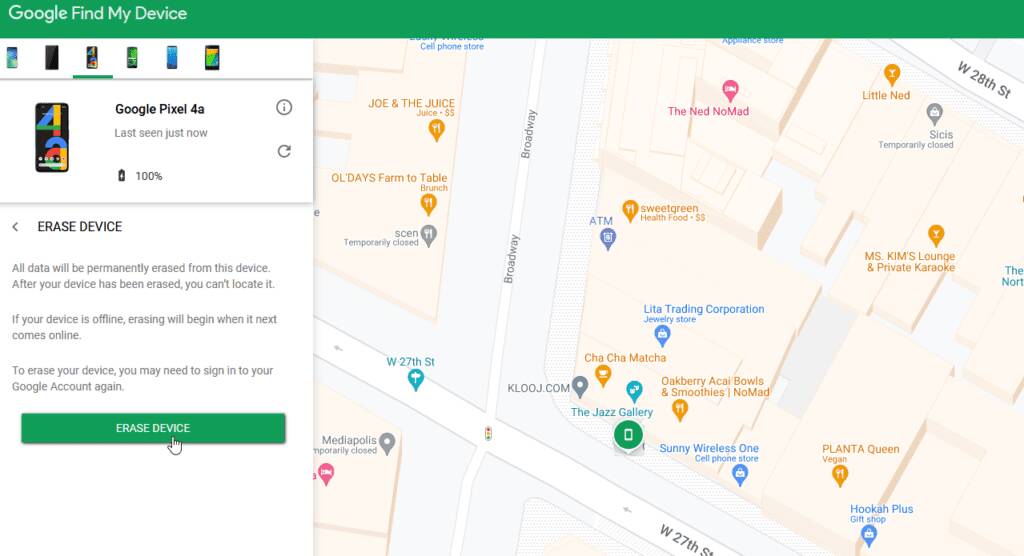
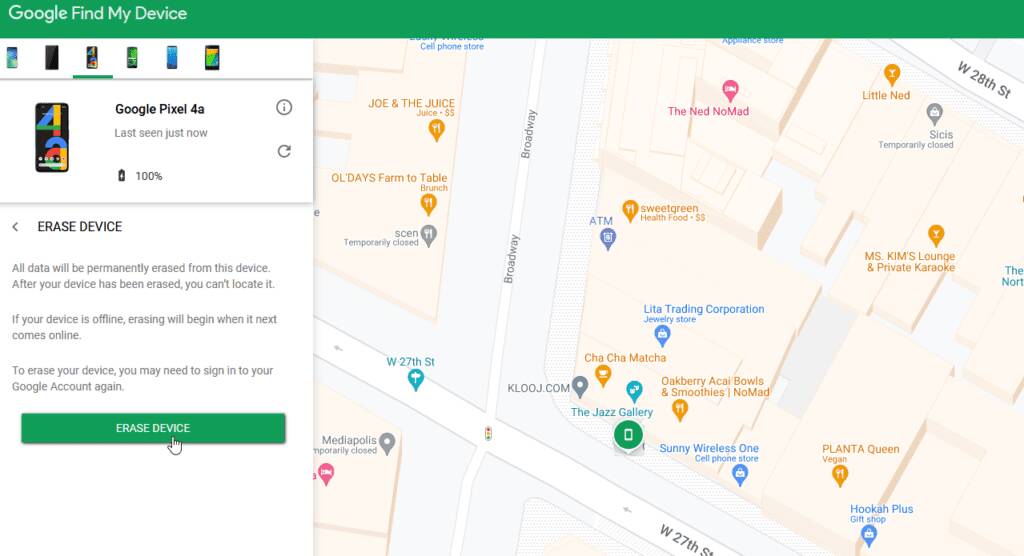
If the device is lost or stolen, you can wipe it clean as a last resort. Tap Erase Device and then tap it again to finalize this action. Make sure you read the information on what will happen to your phone here because there’s no going back.
You may be asked if you want to review your Google Account. Tap the Security Checkup link and go through the security steps. If you change your mind about erasing your device, tap Dismiss.
Samsung’s Find My Mobile
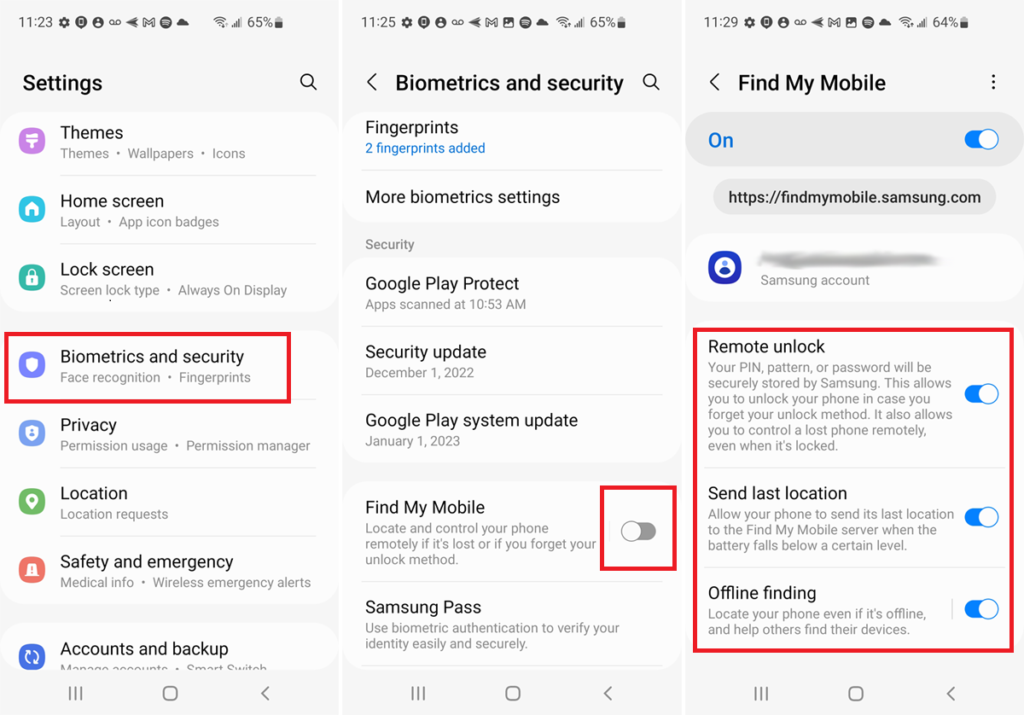
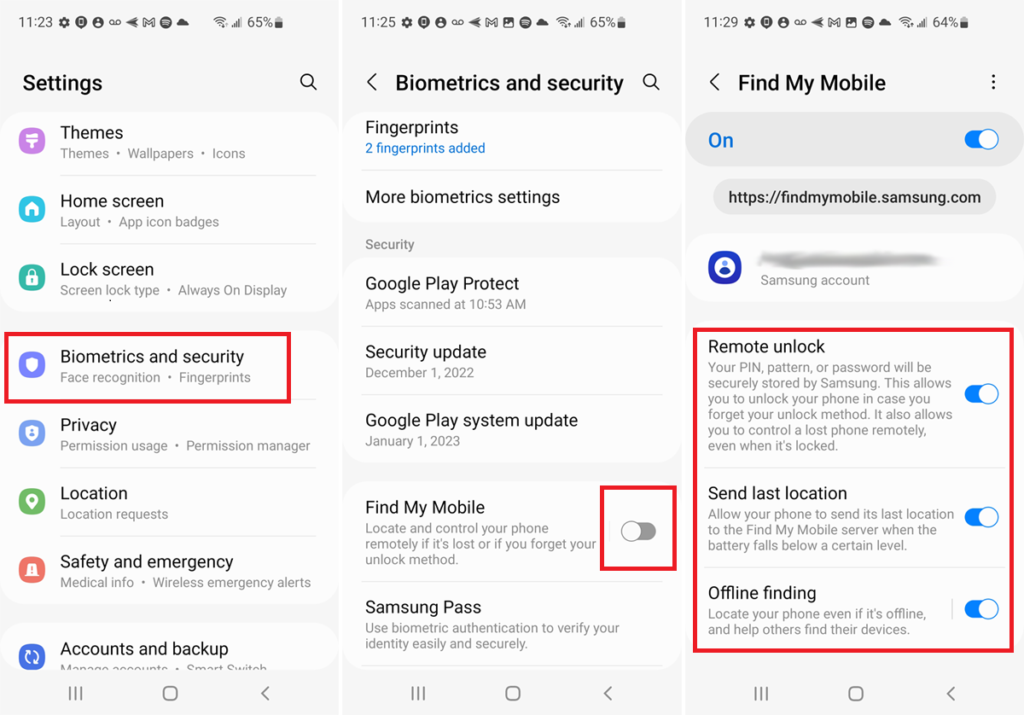
If you have a Samsung phone, you can also make use of a special feature called Find My Mobile to track down a lost device. Set this up on your phone by going to Settings > Biometrics and security and turn on Find My Mobile. Note that this feature requires a Samsung account.
Open the Find My Mobile settings and turn on Remote unlock to be able to unlock your phone and control it remotely. Turn on the option for Send last location to receive the last known location of your phone if the battery drops below a certain level. Enable Offline finding to be able to locate your phone even if it’s offline.
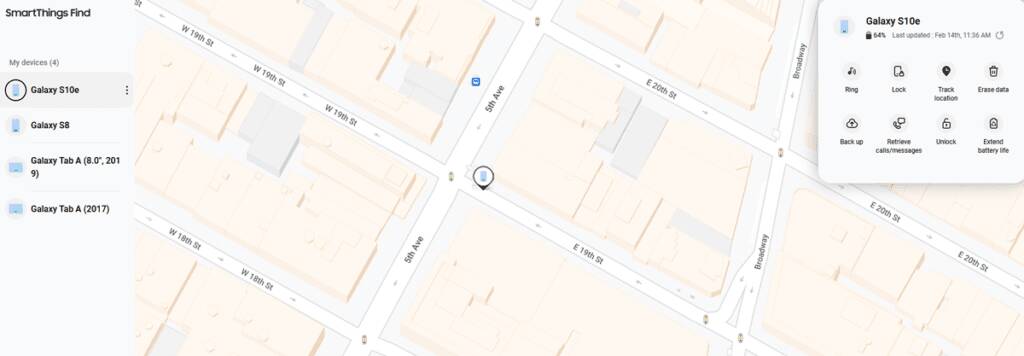
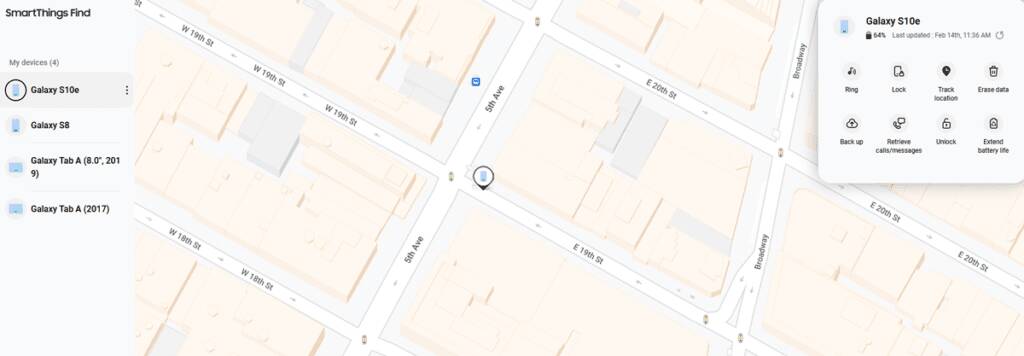
Once enabled, use the SmartThings Find website or app to track down any Samsung device connected to the same Samsung account. The service should display the location of your Samsung phone on the map, which includes other controls to help you with your missing device.
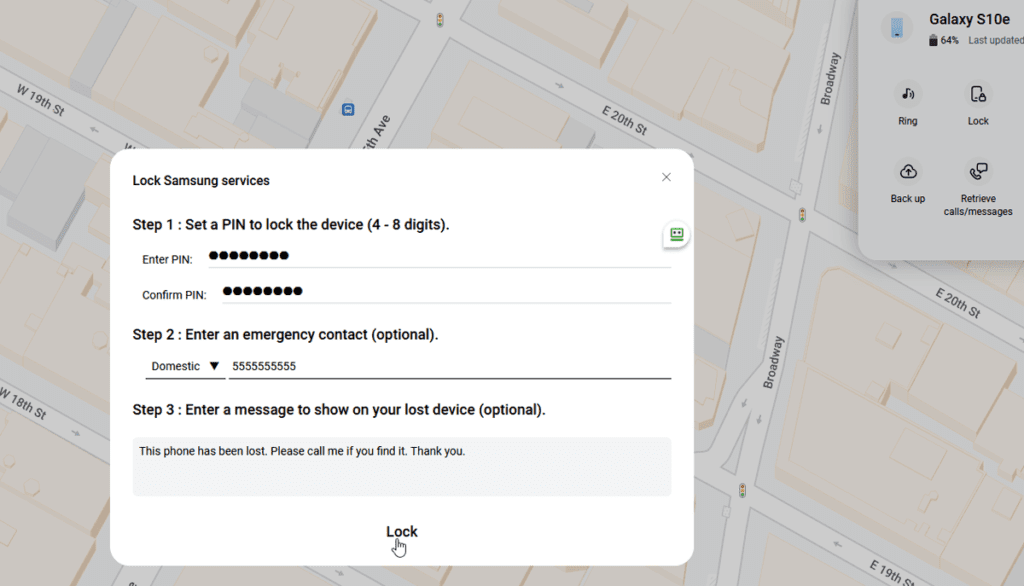
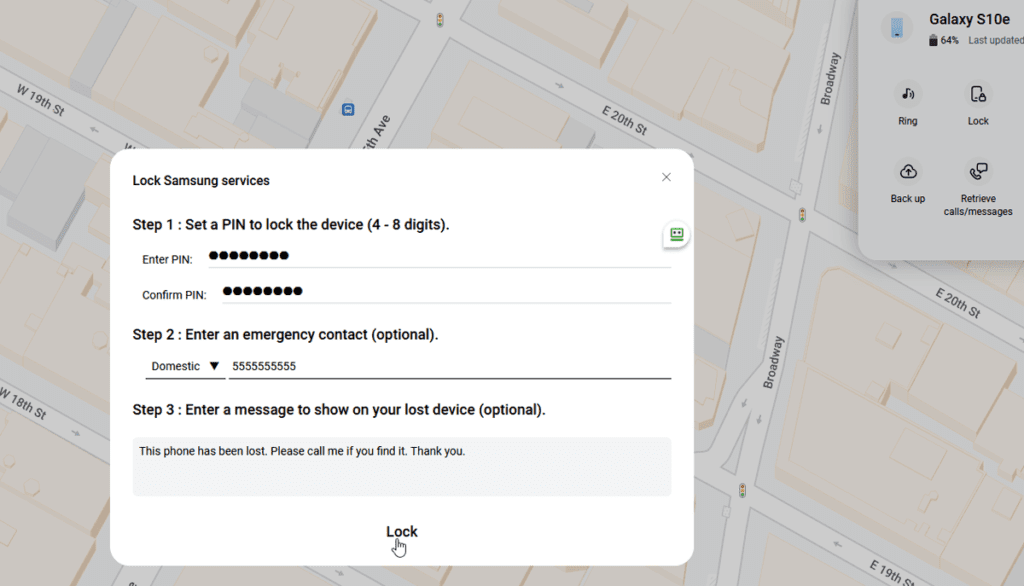
Choose the Ring option, then press Start to ping your phone. It will then start ringing to help you track it down if it’s nearby or allow someone else to notice it. You can also select the Lock option to set a PIN to unlock your device, enter a contact phone number where you can be reached, and add a message that will display on the Lock screen.
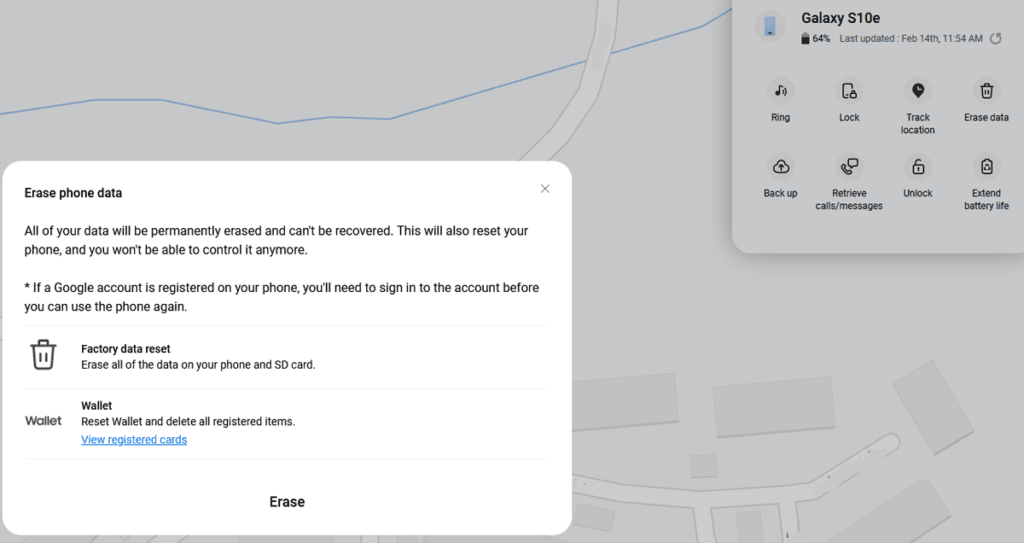
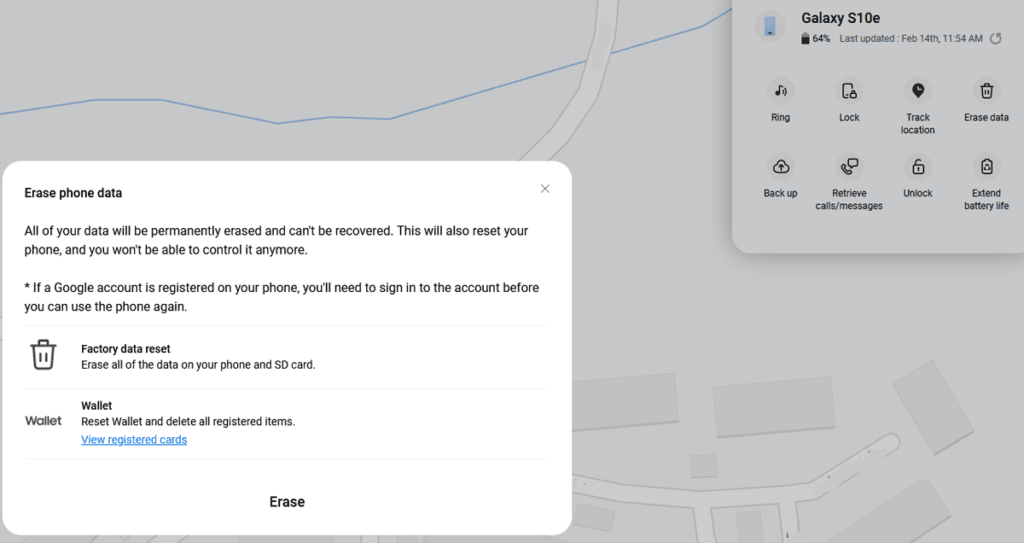
If you think your phone is being moved to a different location, you can choose Track location to get an updated view of your phone’s location every 15 minutes. You can also wipe the phone clean if you’re worried about someone gaining access to your data. Hit the Erase data icon to reset the phone back to factory settings.
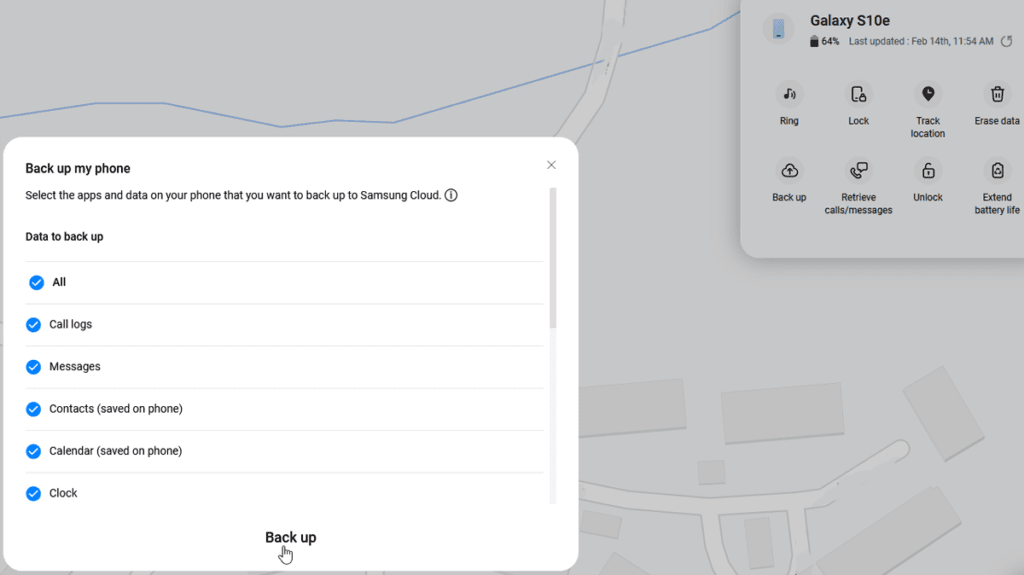
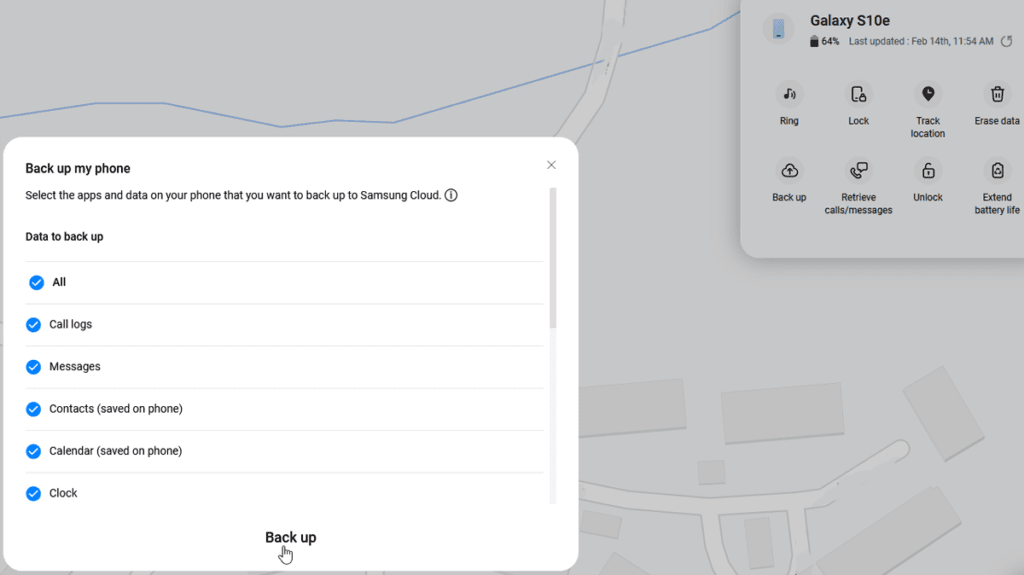
If you plan to erase your phone or don’t believe you will ever retrieve it, you can back up the data remotely. Click the Back up icon, then set up multi-factor verification, if you haven’t already done so. Click the website link in the notification to receive backup codes that can be used to sign in, even if your phone is lost or stolen.
Select all the data points you wish to back up, such as messages and contacts, and then select Back up to send your data to be stored on the Samsung Cloud service.
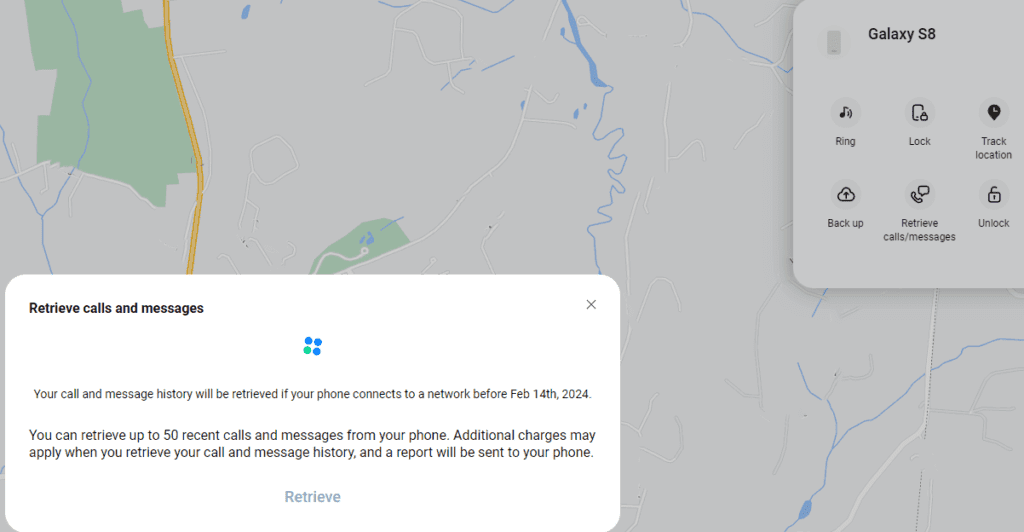
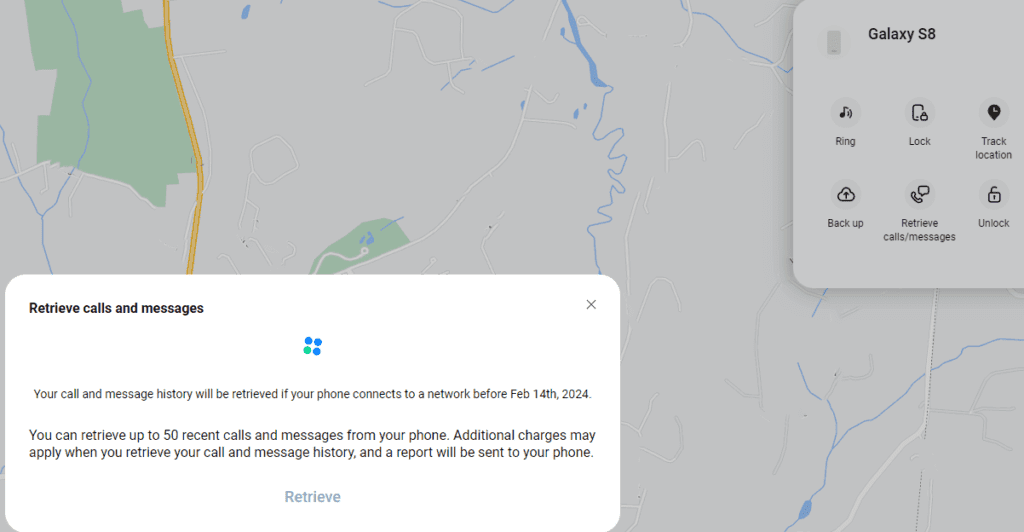
If you have any important messages or voicemails on the phone, you can remotely retrieve them if you choose the Retrieve calls/messages option. This will allow you to see and hear up to 50 recent calls and messages.
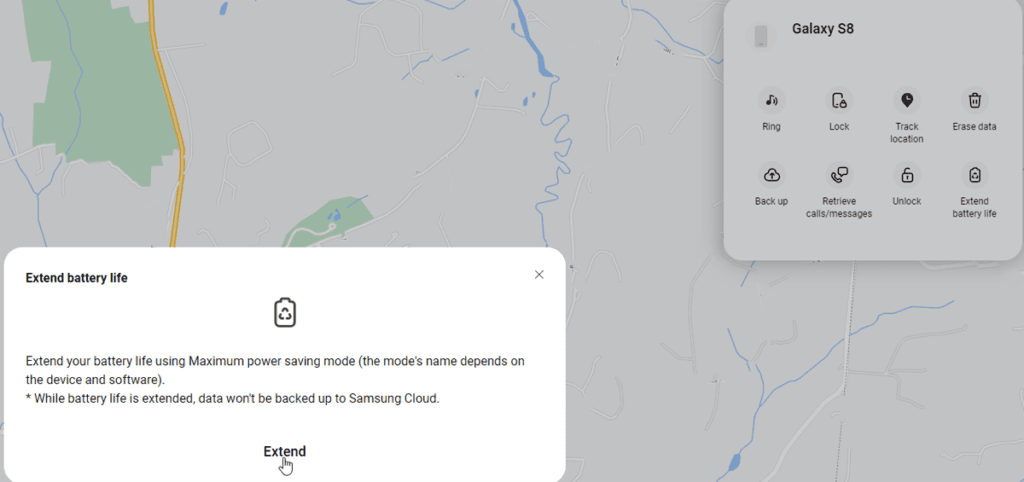
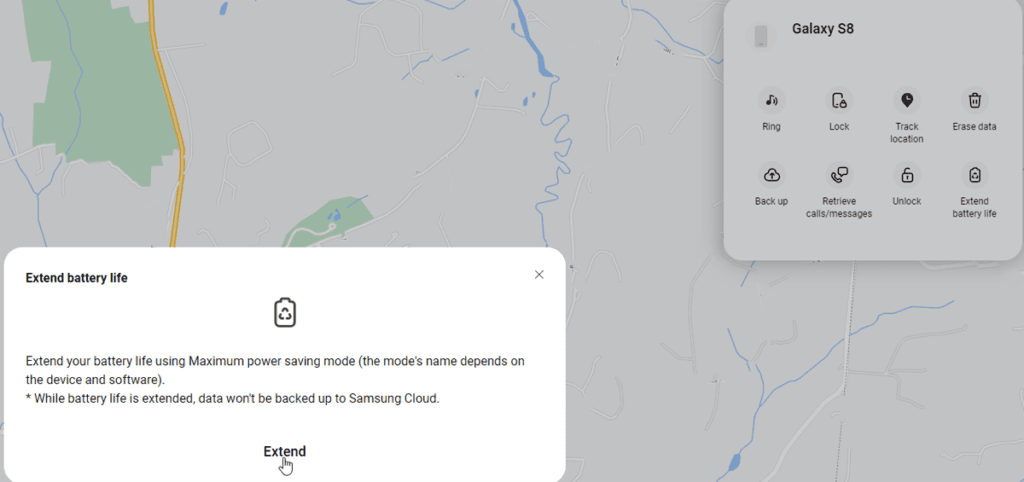
If you ever forget the PIN that unlocks your phone, you can always open it from the SmartThings Find website by choosing the Unlock button. To extend the life of your phone’s battery, select the Extend battery life option, which turns on the maximum power saving mode your phone offers, giving you extra time to locate the device before it runs out of juice.



