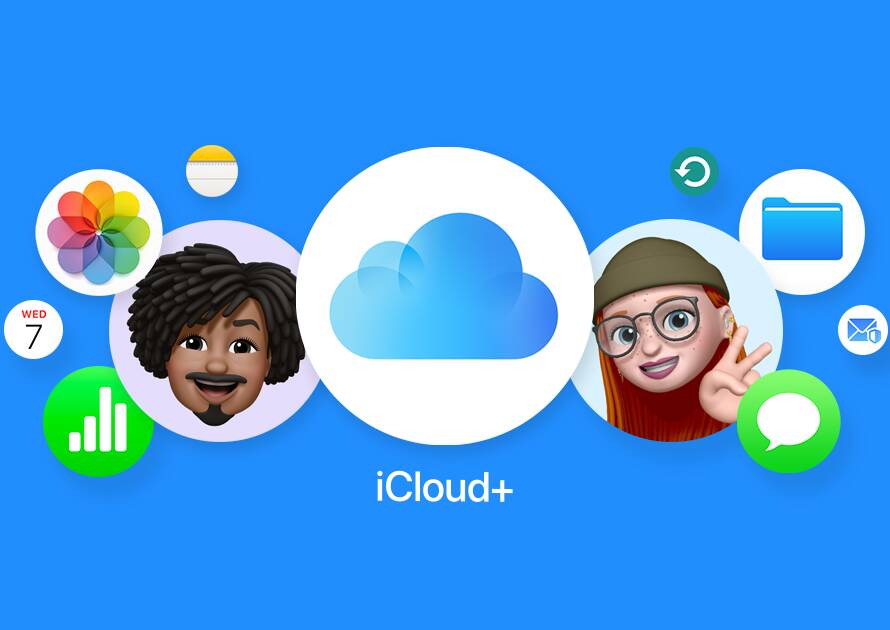Introduction:
In the age of smartphones and smart TVs, connecting your Android phone to your TV can open up a world of possibilities. Whether you want to stream videos, play games, or simply display your photos and videos on a bigger screen, it’s easier than ever to connect your Android phone to your TV. In this guide, we’ll walk you through various methods to achieve this connection, so you can enjoy your favorite content on the big screen from the comfort of your couch.
Method 1: HDMI Cable
One of the most straightforward ways to connect your Android phone to your TV is by using an HDMI cable. This method works best for newer TVs and phones that support HDMI connectivity. Here’s how to do it:
- Check your TV and Android phone: Ensure that both your TV and Android phone have HDMI ports. Most modern TVs come equipped with HDMI ports, and many Android phones also support HDMI output via USB-C.
- Purchase an HDMI cable: Buy a compatible HDMI cable, ensuring it has the right connectors for your TV and phone.
- Connect the HDMI cable: Plug one end of the HDMI cable into your TV’s HDMI port and the other end into your phone’s HDMI or USB-C port (with an HDMI adapter if necessary).
- Switch to the correct input source on your TV: Use your TV remote to select the HDMI input source that corresponds to the port you connected your phone to.
- Enjoy your phone’s content on the big screen: Your phone’s screen should now be mirrored on your TV. You can watch videos, play games, or browse the internet on the larger display.
Method 2: Wireless Casting (Chromecast, Miracast)
If your TV supports casting technology like Chromecast or Miracast, you can wirelessly mirror your Android phone’s screen on the TV. Here’s how:
- Ensure your TV and Android phone are on the same Wi-Fi network.
- Set up your casting device: If you have a Google Chromecast or similar casting device, plug it into your TV and follow the setup instructions provided.
- Enable screen mirroring on your Android phone: Open your phone’s settings, go to Display, and select Cast Screen or a similar option. Choose your TV from the list of available devices.
- Start casting: Your phone’s screen will now be mirrored on the TV. You can stream videos, use apps, and more, all wirelessly.
Method 3: Smart TV Apps
Many modern smart TVs come with built-in apps for popular streaming services like Netflix, YouTube, and more. If your TV supports these apps, you can easily connect your Android phone to your TV using these apps:
- Ensure your TV is connected to the internet.
- Download the corresponding app on your Android phone, such as Netflix or YouTube.
- Open the app on your phone and log in if required.
- Look for a casting or screen mirroring icon within the app.
- Tap the icon and select your TV from the list of available devices.
- Start playing content: You can now stream videos, music, or photos from your phone to your TV using the app.
Conclusion:
Connecting your Android phone to your TV has never been easier. Whether you prefer a wired connection with an HDMI cable, wireless casting with devices like Chromecast, or using smart TV apps, you can enjoy your favorite content on the big screen effortlessly. So, grab your popcorn and start streaming! Your Android phone and TV are your gateway to endless entertainment possibilities.