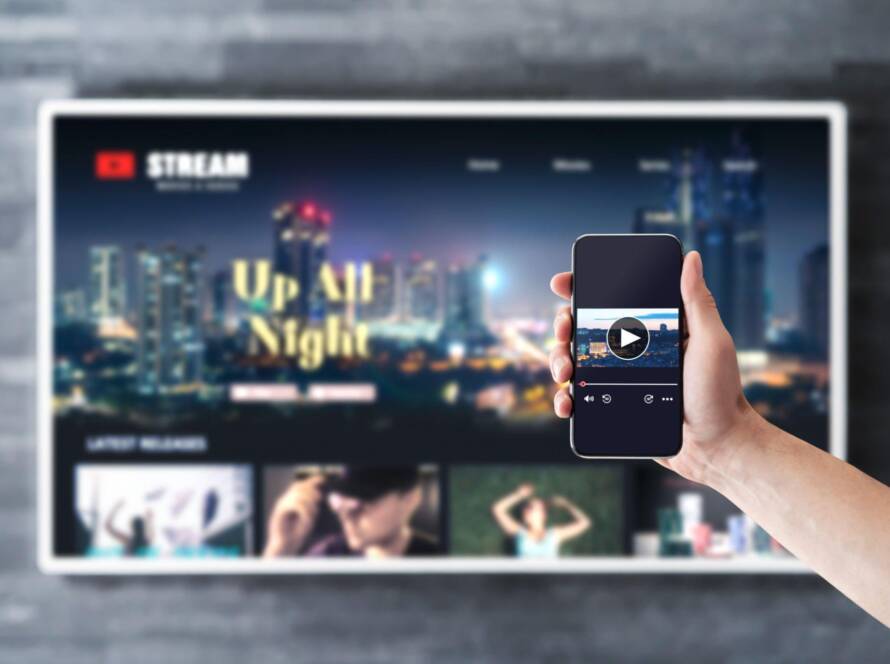In the digital age, where data has become one of the most valuable assets, maintaining the health of your hardware is crucial. Your computer’s hard drive is where all your important files are stored, from treasured memories to critical work documents. Regularly checking your hard drive’s health can help you prevent data loss and unexpected hardware failures. In this guide, we’ll walk you through the various methods and tools you can use to ensure your hard drive remains in top condition.
Why Check Your Hard Drive’s Health?
Hard drives, whether HDDs (Hard Disk Drives) or SSDs (Solid State Drives), have a limited lifespan. Over time, they can develop bad sectors, file system errors, and other issues that may lead to data corruption or loss. Checking your hard drive’s health helps you detect these problems early on, allowing you to take preventive measures like data backup or drive replacement.
Methods to Check Hard Drive Health:
- Built-in Operating System Tools:
Most modern operating systems offer built-in utilities for checking hard drive health.
- Windows: Windows users can use the built-in tool called “Check Disk” or “Chkdsk.” Open the Command Prompt as an administrator and type
chkdsk C: /f /r(replace C: with the drive letter you want to check). This tool scans and repairs file system errors. - macOS: Mac users can use the built-in Disk Utility. Open it, select your hard drive from the left panel, and click “First Aid.” This tool checks and repairs disk errors.
- Third-Party Software:
There are numerous third-party applications designed to check and monitor hard drive health. Some popular options include:
- CrystalDiskInfo: This free tool provides detailed information about your drive’s health, temperature, and S.M.A.R.T. (Self-Monitoring, Analysis, and Reporting Technology) status.
- HD Tune: HD Tune offers a variety of tests to check your hard drive’s performance and health. It can identify bad sectors and provide a health assessment.
- Smartmontools: This open-source software is available for multiple platforms and allows advanced users to monitor and analyze S.M.A.R.T. data.
Steps to Check Hard Drive Health:
- Back Up Your Data:
Before performing any hard drive health checks, ensure you have a recent backup of your important data. Some checks involve read/write operations that could potentially lead to data loss. - Use S.M.A.R.T. Data:
Self-Monitoring, Analysis, and Reporting Technology (S.M.A.R.T.) is a system built into most hard drives that monitors various parameters indicative of the drive’s health. Tools like CrystalDiskInfo or Smartmontools can interpret this data to provide insights into your drive’s condition. - Perform Surface Tests:
Surface tests scan your hard drive for bad sectors – areas where data may become corrupted. Many third-party tools offer this feature. Be prepared, as these tests can take some time. - Check for Unusual Sounds and Behavior:
Sometimes, a failing hard drive emits strange noises or causes your system to behave erratically. Listen for clicking, grinding, or whirring sounds, and note any unusual delays or freezes. - Monitor Temperature:
Excessive heat can negatively impact your hard drive’s lifespan. CrystalDiskInfo and similar tools can display temperature readings, helping you ensure your drive operates within safe limits.
Conclusion:
Regularly checking your hard drive’s health is a proactive approach to safeguarding your valuable data. Whether you use built-in operating system tools or third-party software, the key is to identify potential issues before they escalate into major problems. Remember, prevention is always better than data loss. So, take the time to monitor your hard drive’s health and enjoy peace of mind knowing that your digital treasures are safe and secure.