In the digital age, where we rely heavily on technology for storing our valuable data, ensuring the health of our hardware components is paramount. One of the most crucial components that require regular health checks is the hard drive. Your hard drive is where all your documents, photos, videos, and applications reside, making it essential to monitor its health and performance. In this blog post, we’ll delve into the importance of checking your hard drive’s health and provide you with a comprehensive guide on how to do it effectively.
Why Checking Your Hard Drive’s Health Matters
Imagine losing all your important files and memories due to a sudden hard drive failure. It’s a nightmare scenario that can be prevented by regularly monitoring your hard drive’s health. Here’s why it matters:
- Early Detection of Issues: Hard drives often exhibit warning signs before they fail completely. Regular health checks can help you identify these signs early, allowing you to take necessary actions before a catastrophic failure occurs.
- Data Loss Prevention: Your hard drive holds irreplaceable data. By detecting and addressing health issues promptly, you can safeguard your files from being lost forever.
- Optimal Performance: A healthy hard drive ensures your system operates smoothly and efficiently. If your hard drive is struggling, it can lead to slower load times, system crashes, and application errors.
How to Check Your Hard Drive’s Health
There are several methods and tools available to assess the health of your hard drive. Here’s a step-by-step guide to help you get started:
1. Built-in Windows Tools
- Check Disk Utility (CHKDSK): This Windows utility scans and repairs file system errors on your hard drive. Open Command Prompt as an administrator and type
chkdsk C: /f(replace C with the appropriate drive letter) to initiate the scan and fix process.
2. Third-party Software
- CrystalDiskInfo: This user-friendly tool provides comprehensive information about your hard drive’s health, temperature, and performance. It supports both HDD and SSD drives.
- HD Tune: HD Tune offers a variety of tests to assess your hard drive’s performance and health. Its “Health” tab displays SMART (Self-Monitoring, Analysis, and Reporting Technology) attributes to help you evaluate the drive’s condition.
3. SMART Monitoring
- SMART Attributes: Modern hard drives come equipped with SMART attributes that offer insight into their health. Tools like CrystalDiskInfo and HD Tune can interpret and display these attributes, giving you a clear picture of your hard drive’s state.
4. Manufacturer’s Diagnostics Tools
- Many hard drive manufacturers offer dedicated diagnostic tools for their products. Check the manufacturer’s website for downloadable software that can analyze your drive’s health.
5. Back Up Your Data
- Before performing any tests or maintenance on your hard drive, it’s crucial to back up your data. This ensures that even if the tests cause issues, your data remains safe.
6. Interpreting Results
- When using diagnostic tools, pay attention to any warnings or errors they display. Look for attributes that are marked as “Bad” or “Failing,” as these can indicate potential problems.
Conclusion
Regularly checking your hard drive’s health is a proactive measure that can save you from data loss and system failures. By following the steps outlined in this guide, you’ll be equipped to assess your hard drive’s condition and take appropriate action when necessary. Remember, prevention is always better than a cure when it comes to your valuable data and system stability.




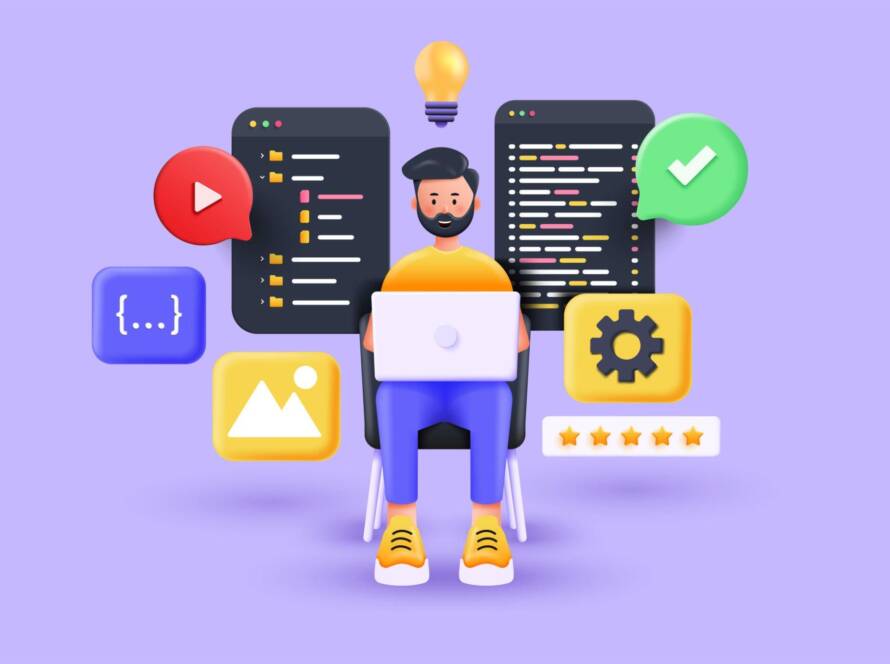
1 Comment
Casinoslotprinciples.Blogspot.com
Wow! This blog looks exactly like my old one! It’s on a entirely different subject but it has pretty much the same page
layout and design. Excellent choice of colors!
Here iss my web-site: Casinoslotprinciples.Blogspot.com